Copying Oversized Originals in Two Halves
You can copy an original of a size larger than the printer's platen. Scan the original in two halves, combine the data, and scale down to print so the original fits onto a single sheet of paper.
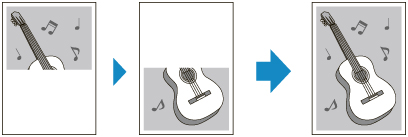
Load paper that is half the size of the oversized original, as below.
-
For an A3-sized original: Load A4-sized paper.
-
For an B4-sized original: Load B5-sized paper.
-
For an 11x17-sized original: Load letter-sized paper.
 Note
Note
-
Borderless printing is not supported.
-
Select
 Copy on the HOME screen.
Copy on the HOME screen. -
Select
 Oversized copy.
Oversized copy. -
Check message and select OK.
-
Select size of oversized original.
-
Select page size to print onto.
-
WITH SIDE TO SCAN FACING DOWN, place first half of oversized original on platen and align it with alignment mark (
 ).
).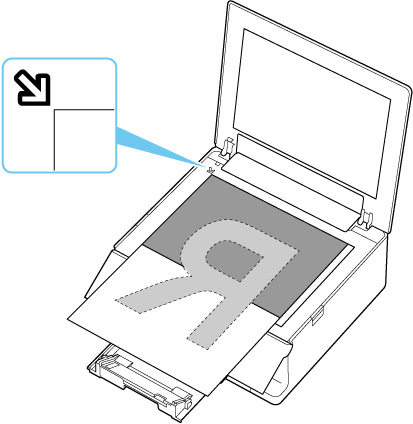
-
Close document cover gently and select OK.
-
Specify settings as necessary.
You can specify the number of copies in the Copy standby screen.
For more on the setting items:
-
Tap Color or Black.
The printer starts scanning of the first half of the original.
When scanning of the original is finished, the printer beeps.
-
Rotate the oversized original 180 degrees to place its other half on platen, and then align it with alignment mark (
 ).
).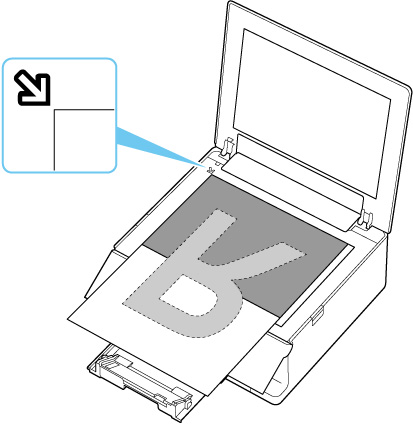
-
Close document cover gently and select Scan.
The printer scans the other half of the oversized original and starts copying.
 Note
Note
-
White lines or image misalignment may occur in the center of the copy due to the contents of the original or how it was placed. If the print results are not as expected, try Canon IJ Scan Utility (Windows) or Canon IJ Scan Utility Lite (macOS) located on the computer.
